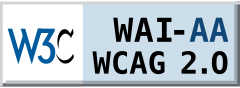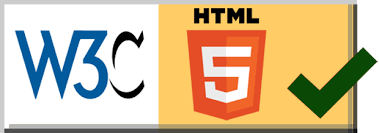Component Installation
- Go to Admin → Extensions → Extensions Manager.
- Browse for Master-League-Component (zip), select it and click Upload & Install.
Upgrade Instructions
- Login to our website and download the latest version of the software.
- Simply install them using our previously described instructions.
Note: During the upgrade process, your data cannot be lost unless you have made modifications to core component and/or modules' files.
User manual
Basic instructions
Step 1 : Create a Season
First of all you have to create a season.From Component menu go to manage seasons → New , insert the prefered name of the season and press Save (if you set the status to pre-configure the season will not be visible to the front-end)
Step 2 : Create a League
You have to create a league for the season you just created, from here u will have to decide how many leagues you want to have the order of the leagues,how many players will be in each league , how many players will be promoted and the points that users will acquire from win/draw/lose .
From Component menu go to manage leagues → New , insert the prefered values and press Save .
Step 3 : Create teams
Next you will have to create the teams , from the component menu go to manage teams → New , insert the team name and press Save
Note: In next season some teams may not be participating , DO NOT DELETE THE TEAMS , change status to hidden instead of deliting them , and if you will need them to the next season you can re-activate them.
Those were the basic instructions, now you can proceed to the general instructions that will be executed frequently.
General instructions
Add Matches
To add matches you need to have a season,leagues and teams
From the component menu go to Add matches , there you can set how many matches you want to add , the matchday (e.g. 4) , the season and the match start date and the match start time (note: the date and the time can be blank , you will be able to edit them in next step) after you fill this information press New
Now select the teams that play in the match and add or edit the date and the time of the match , when you are ready press Save.
Add score
When the matches end (actually it is possible to set score from the time that match starts), you set the score for the matches, there is an option to set permanent score (if you check it the match will only be editable through the edit Matches interface) and the option to do the promotions.
Insert the information and press Save button.
Championship
To manage the championship simply go from the Component menu to the Championship.
Step 1 : Create a championship
To create a championship you will need to have at least 16 players in first league of a season.
If you have the players then press the "New" button ,select from which season you want the championship to be created , set a name for the championship ,select the number players that you want to participate in the championship , and the number of groups that they will be divided and press the "Save" button
Note: when you create a championship it is set automatically to group phase , when you decide that u want to move to knockout phase you will have to change the status of the championship , this can be done by selecting the championship you want to edit the status and press the "edit status" button , and then press the "Save" button
Step 2 : Add matches/Add match results
This proccess is the same as the as the Masterleague add match and add score.
Note! : when you are in last knockout phase and save add the match results the championship will automatically end.
Migration from free version to Pro
Only possible if you already have a season in free version and want to migrate to Pro version
Step 1 : Required Conditions
When you install the Masterleague Pro component go and create a new season and at least 1 league(the name and the point system will become the same as the season of the free version).
Step 2 : Migration
From the component menu go to the Manage Masterleague → press the button Migrate from light to Pro version and select the old(free version) season and the new(pro version) season and press then press the Migrate button.
Note : if you already have teams in the masterleague pro you will have to check your migrated matches if they got the correct teams.